
Did you create a PDF sticker design in Canva, Photoshop, or Illustrator printed? Or maybe you purchased a digital download from Etsy or Coral and you want to print the PDF file on sheets. How do you do that?
First, and most importantly, you need to get your PDF file set up with the correct imposition so it’s print-ready. Then you can print it or have it printed in the most cost effective and efficient manner possible. Read on to learn how.
Let’s say you created the shaped banana sticker design below and you have it in PDF file format. You need to print 1,000 stickers that are 2 inches wide x 3 inches high. You don’t need to print 1,000 8.5” x 11” pages to get those 1,000 stickers! What you need is to impose or arrange them on the page like the example below then have them commercially printed on sheets, then cut to size. Unless you really want to print them at home, then you can impose them on a smaller sheet size and spend a lot of money on ink cartridges for your home printer.

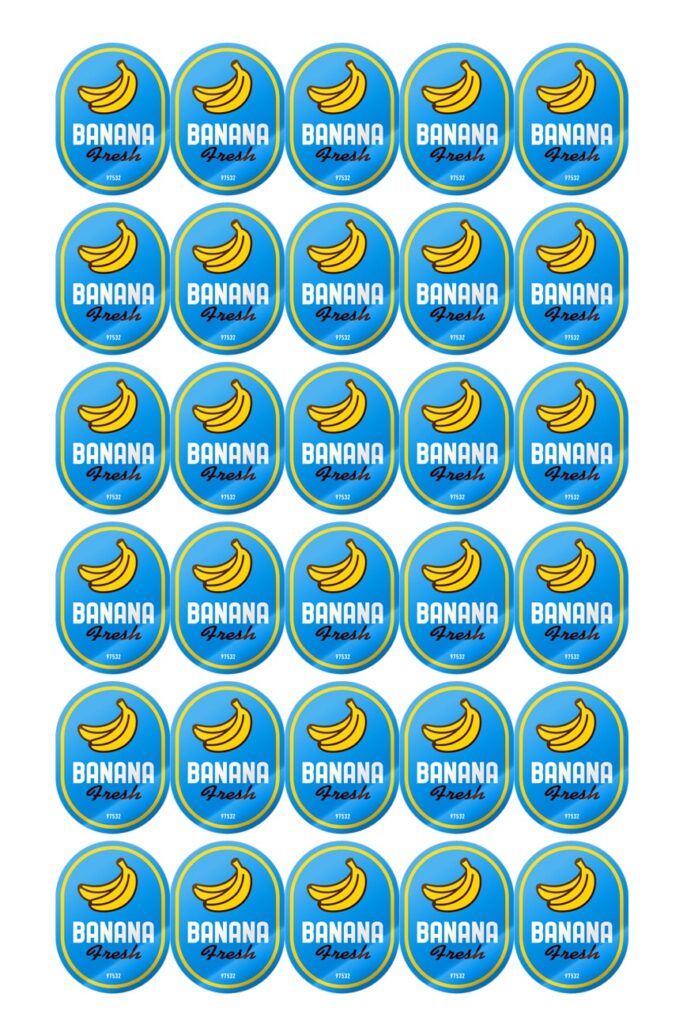 A sheet of stickers showing an example of print imposition." width="294" height="441" />
A sheet of stickers showing an example of print imposition." width="294" height="441" />
How do you go about getting the sticker file arranged on the page without manually copy and pasting the design over and over? The answer: use imposition software and automate the process.
The banana sticker example applies to any type of PDF file regardless of size or shape. It doesn’t matter if you have a simple shape or something crazy complex. FileSplice allows you to create print-ready sticker sheets in seconds. If it’s a complicated shape you simply measure the height and width of the file and that’s the dimensions you use to make your template. In other words, pretend you’re drawing a square or rectangle around your file and measure it. Like so:
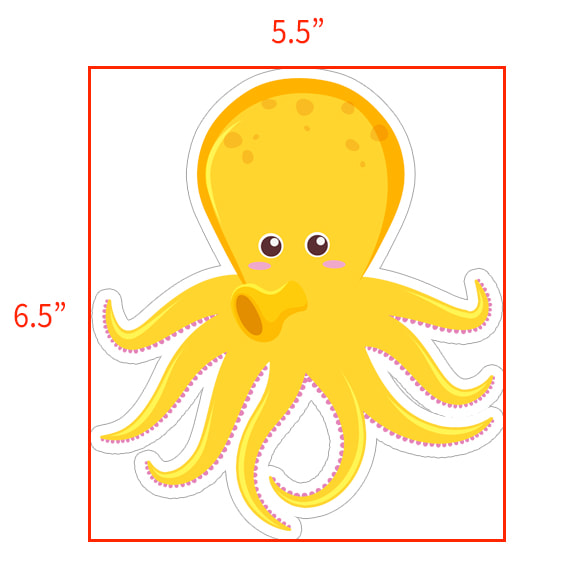
Once you’ve imposed your sticker images in the correct quantities it’s time to print them. If you need help with printing your stickers, need some direction for who to use as a commercial printer, need help with your template, or just have general questions about getting sheets of stickers created, reach out to info at filesplice.com. Cheers!